
CCNA: LLDP VS CDP DISCOVERY PROTOCOL UNDERSTANDING & LAB
Cisco Discovery Protocol (CDP):
Overview: A Cisco proprietary network protocol. Information about Cisco devices that are directly connected is shared via it. It is exclusive to Cisco equipment and functions similarly to LLDP. It works over the OSI model's L2 (data link layer). By default, on Cisco hardware, enabled.Important CDP Features
- Cisco-Specific
- Information Sharing
- Topology Discovery
- Device Management
Link Layer Discovery Protocol (LLDP)
Overview: On a local network, network devices can advertise their identities, capabilities, and neighbors using LLDP, a vendor-neutral Layer 2 discovery protocol. It runs over the OSI model's L2 (data link layer), as defined by the IEEE 802.1AB standard.Important LLDP Features
- Vendor-Neutral
- Information Exchange
- Topology Discovery
- Automated Configuration
devices by default. No need to enable it.














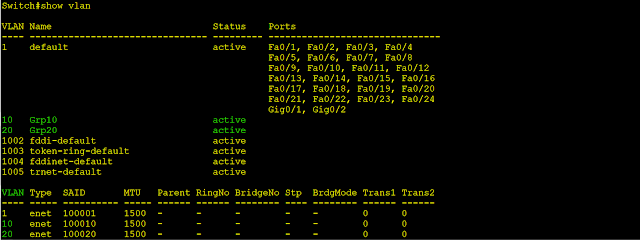




.png)


